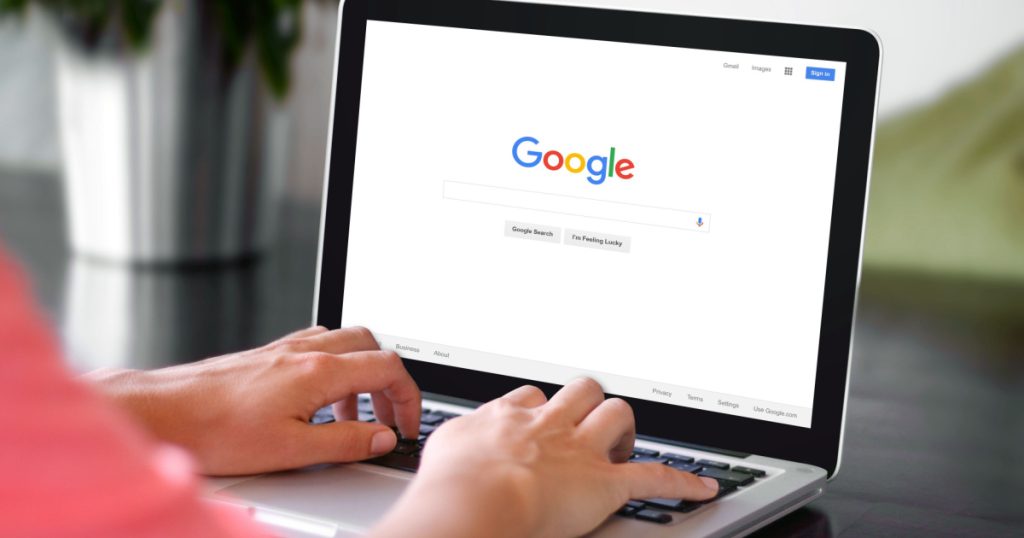There have been rumors that Google records what you say around for years. The company quietly records many of the conversations that people have around its products. And that you can listen to it yourself. But, is all of this true? In an age where almost everyone’s devices come with built-in microphones, it’s a valid question. But, before we move on, it’s important to define what exactly Google is recording via your Android device(s). Google says it only records interactions when you’re using a connected device like the Google Home speaker. Even then, it only starts recording when you use the “wake word”: “Hey Google” or “OK Google”. That being said, many of the Google smartphone apps have a microphone for voice search. These apps can record every word you say to your phone, even without the wake word. When you set up your Google account, it asks you to “opt-in” so that Google can track your video and audio recordings [1]. The feature works as a way of letting people search with their voice. Storing those recordings presumably lets Google improve its language recognition tools, as well as improve the accuracy of Google Home .
Why Does Google Record Me?
There are a few reasons why Google uses your voice activity:
- To recognize when you say OK Google
- To improve speech systems for a more personalized experience
- To improve speech technology for everyone [1].
Your Google Home spends most of its time listening for the wake words “Hey Google” or “OK Google”. Once you’ve said those words, the device records everything you say and sends it to the company’s servers for analysis. Originally, Google stored this information forever.
Today, Google makes you opt-in to sending them your voice recordings. This change, however, was only made for new users. If you had an account before this happened, it is up to you to turn this feature off.
Why does Google want to keep your data? Because as far as voice technology has come, it still isn’t very accurate. Currently, Google employs humans to listen to what you say and compare it to what the Assistant thought it heard and how it responded. The company does this to improve its results and learn what users want. This way, they can implement new features that don’t exist yet [3].
Where to Find All the Information Google Collects
There is an easy way of listening to and deleting all of the information that Google collects. You can do this through a special page that brings together the information that Google has on you.
To find it, go to Google’s history page and look at the long list of recordings. The company has a specific audio page and another for activity on the web. This will show you everywhere Google has a record of you being on the internet.
To delete particular files, you can click the check box on the left and then move back to the top of the page and select “delete”. To get rid of everything, you can press the “More” button, select “Delete options” and then “Advanced” and click through.
The easiest way to stop Google from recording everything is to turn off the virtual assistant and never use voice search. But that solution also gets at the central problem of much privacy and data use today – doing so cuts off one of the most useful things about having an Android phone or using Google Search. Here are a few ways you can delete your recordings:
How to Delete your Google Assistant voice recordings on your PC
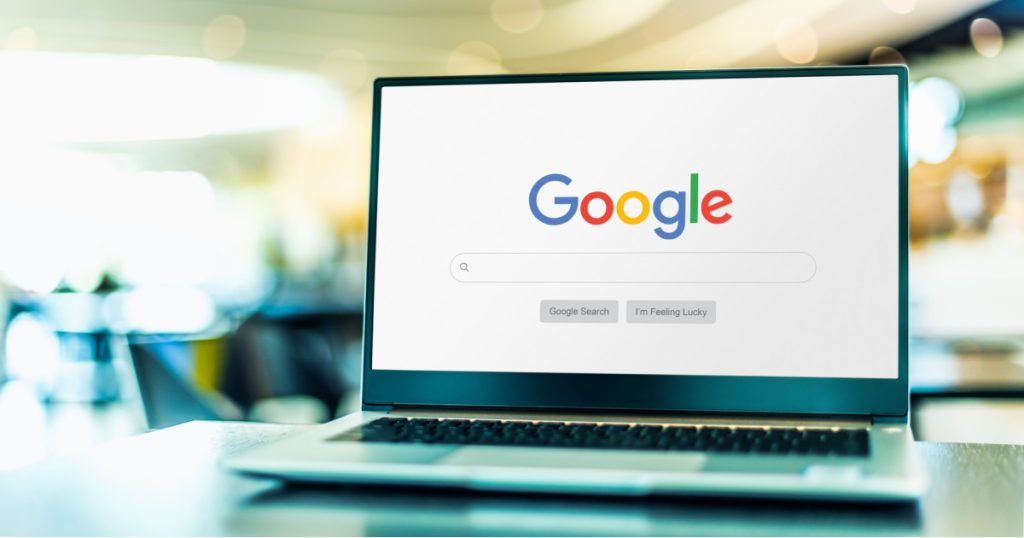
- Go to myactivity.google.com on a mobile browser. If you have multiple Gmail accounts, make sure you’re signed into the one associated with your Google Home device.
- Tap Filter by date & product
- Uncheck All Products
- Scroll down to Voice & Audio
- Tap Voice & Audio, scroll back up
- Tap the blue magnifying glass to search
- Tap the three-dot setting icon in the search bar to choose what you want to delete [2].
How to Delete Your Voice History by Date on Your PC

- Go to myactivity.google.com in a web browser.
- Click the settings bars in the top left of the page.
- Select Delete activity.
- Select a date or date range that you want to delete.
- Choose Voice & Audio in the drop-down menu.
- Click Delete and confirm by clicking OK [2].
How to Delete Your Voice History by Date on Your Mobile Phone
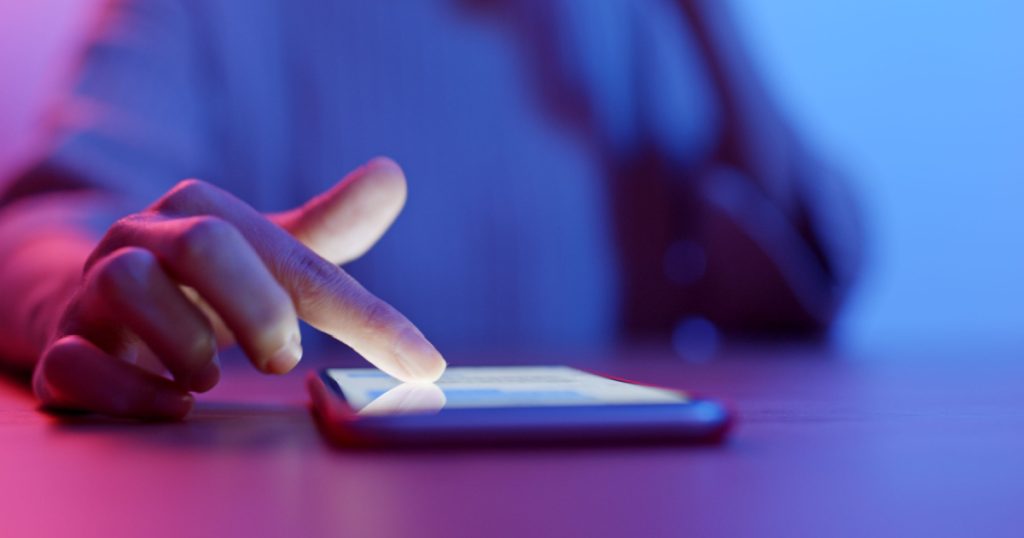
- Go to myactivity.google.com on a mobile browser.
- Click the settings bars in the top left of the page.
- Select Delete activity.
- Select a date or date range that you want to delete.
- Choose Voice & Audio in the drop-down menu.
- Click Delete and confirm by clicking OK [2].
How to Turn Off Voice and Audio Activity on Your PC